



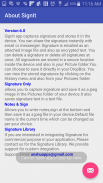
Signature Capture

Beschreibung von Signature Capture
Sign on the screen and save it to the device. Share the signature as image file.
Send signature as attachment to an email or to any popular app. Integrate with Cloud Storage. This integration allows to save signatures directly to your personal cloud storage folder. History screen shows the list of all the signatures. Delete or share the signatures from History screen.
Take Notes, Sign at the bottom and save the whole document as an image file in the download folder of your device. History screen shows the list of all the notes. Delete or share from the history screen or from the main screen. Signatures can be re-sized to suite the document.
Settings screen is used to configure the app to integrate with Cloud Storage. If integrated, all Signatures and Notes are saved to your cloud folder.
Melden Sie sich auf dem Bildschirm an und speichern Sie es auf dem Gerät. Teilen Sie die Signatur als Bilddatei.
Senden Sie die Signatur als Anhang an eine E-Mail oder an eine beliebte App. Integration in Cloud Storage Durch diese Integration können Signaturen direkt in Ihrem persönlichen Cloud-Speicherordner gespeichert werden. Der Verlaufsbildschirm zeigt die Liste aller Signaturen. Löschen oder teilen Sie die Signaturen im Verlaufsbildschirm.
Machen Sie sich Notizen, unterschreiben Sie unten und speichern Sie das gesamte Dokument als Bilddatei im Download-Ordner Ihres Geräts. Der Verlaufsbildschirm zeigt die Liste aller Notizen. Löschen oder teilen Sie es vom Verlaufsbildschirm oder vom Hauptbildschirm aus. Signaturen können an das Dokument angepasst werden.
Der Einstellungsbildschirm wird verwendet, um die App für die Integration in Cloud Storage zu konfigurieren. Wenn integriert, werden alle Signaturen und Notizen in Ihrem Cloud-Ordner gespeichert.
























